14-设置系统托盘
956
0
2023-07-08
2023-07-18
Hey、小怪兽
- • 在主进程/src/_main/main.js,先导入:Menu,Tray,nativeImage
-
const { app, screen, ipcMain, Menu, Tray, BrowserWindow, nativeImage } = require("electron"); - • 还需要准备一张小一点的图片,我准备的是16x16的:
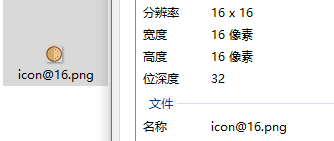
- • 创建一个系统托盘的方法createTray:
- - 先创建图标的路径nativeImage.createFromPath,后面是node的方法
- - new一个系统托盘new Tray(icon)
- - 接着就是系统托盘的菜单配置了
- - label就是文本,type是普通类型,有很多类型可以去Electron官网看,enabled是不能被点击,icon就是前面的小图标
- - 下面跟着分割线separator
- - 然后是一些可以点击的,比如重新加载,click就是点击的方法,点击后窗口reload,这个窗口就是桌宠的窗口
- - 退出点击后就是销毁系统托盘和退出应用程序
- - 最后设置鼠标悬停系统托盘会显示的文本"TaroPet v1.0",最后将这个配置给系统托盘
-
// 系统托盘方法 const createTray = () => { const icon = nativeImage.createFromPath(path.resolve(__dirname, "../public/icon/icon@16.png")); tray = new Tray(icon); const contextMenu = Menu.buildFromTemplate([ { label: "TaroPet v1.0", type: "normal", enabled: false, icon: icon }, { type: "separator" }, { label: "重新加载", type: "normal", click: () => { mainWindow.reload(); }, }, { label: "退出", type: "normal", click: () => { tray.destroy(); // 销毁托盘 app.quit(); // 退出应用程序 }, }, ]); tray.setToolTip("TaroPet v1.0"); tray.setContextMenu(contextMenu); } - • 在whenReady里加入createTray方法:
-
app.whenReady().then(() => { createMainWindow(); createTray(); }); - • 在终端pnpm start后就可以看到系统托盘了,右键可以看到重新加载和退出!

- • 主进程/src/_main/main.js完整代码:
-
const { app, screen, ipcMain, Menu, Tray, BrowserWindow, nativeImage } = require("electron"); const path = require("path"); // 主窗口 let mainWindow = null; // 拖拽的初始位置 let drapPosition = { x: 0, y: 0 }; // 拖拽定时器 let drapTimer = null; const createMainWindow = () => { // 获取当前桌面的宽度和高度 const size = screen.getPrimaryDisplay().workAreaSize; const { width, height } = size; mainWindow = new BrowserWindow({ width: 390, height: 390, // 起始位置是屏幕宽度减去窗口宽度,再减去10个像素 x: width - 390 - 10, y: height - 390 - 10, // 隐藏菜单栏 autoHideMenuBar: true, // 设置为透明窗口 transparent: true, // 隐藏窗口边框 frame: false, // 窗口置顶 alwaysOnTop: true, // 隐藏任务栏图标 skipTaskbar: true, // 禁止改变窗口大小 resizable: false, // 先隐藏窗口 show: false, // Preload 脚本 webPreferences: { preload: path.resolve(__dirname, "../_preload/preload.js"), }, }); // 允许鼠标穿透 mainWindow.setIgnoreMouseEvents(true, { forward: true }); // 开启调试工具 mainWindow.webContents.openDevTools(); mainWindow.loadFile(path.resolve(__dirname, "../index.html")); mainWindow.on("ready-to-show", () => { mainWindow.show(); }); }; // 系统托盘方法 const createTray = () => { const icon = nativeImage.createFromPath(path.resolve(__dirname, "../public/icon/icon@16.png")); tray = new Tray(icon); const contextMenu = Menu.buildFromTemplate([ { label: "TaroPet v1.0", type: "normal", enabled: false, icon: icon }, { type: "separator" }, { label: "重新加载", type: "normal", click: () => { mainWindow.reload(); }, }, { label: "退出", type: "normal", click: () => { tray.destroy(); // 销毁托盘 app.quit(); // 退出应用程序 }, }, ]); tray.setToolTip("TaroPet v1.0"); tray.setContextMenu(contextMenu); } app.whenReady().then(() => { createMainWindow(); createTray(); }); // 鼠标移动监听,用于判断是否需要穿透 ipcMain.on("mouse-move", (event, obj) => { if (obj.ignore) { mainWindow.setIgnoreMouseEvents(true, { forward: true }); } else { mainWindow.setIgnoreMouseEvents(false); } }); // 桌宠拖动开始,记录点击位置,让窗口粘着鼠标 ipcMain.on("mouse-drap-start", (event, obj) => { drapPosition = { x: obj.x, y: obj.y, }; drapTimer = setInterval(() => { const { x, y } = screen.getCursorScreenPoint(); mainWindow.setPosition(x - drapPosition.x, y - drapPosition.y); }, 10); }); // 桌宠拖动结束,也就是再按一下右键,定时器清空 ipcMain.on("mouse-drap-end", (event, obj) => { clearInterval(drapTimer); });
Message Board