12-实现桌宠播放语音
1091
0
2023-07-08
2023-07-18
Hey、小怪兽
- • 要想播放语音,首先要准备语音,来到B站的Wiki下,来到可可萝的页面:

- • 这里都是可可萝的语音了,F12打开控制台,点击这个选择元素,或者按Ctrl+Shift+C:

- • 点击这个图标:
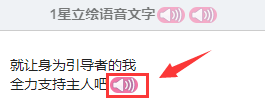
- • 这边就显示了这个音频的地址了,双击这个地址,复制到新的窗口打开:

- • 点击这个有个下载:
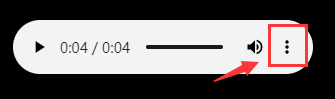
- • 拿到所有的音频后,将音频文件重命名好放入/src/modules/kkr/voice文件夹下:
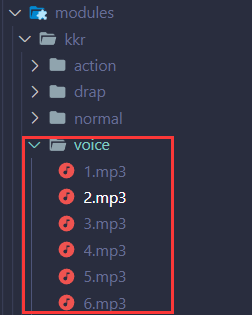
- • 在渲染进程/src/_renderer/renderer.js写变量:
-
// 语音状态 let talk_static = false; // 音频的dom let audio_dom = null; - • 在初始化的时候拿到音频dom;
-
audio_dom = document.getElementById("taro-pet-audio"); - • 接着之前的定时动作需要修改,在播放语音的时候也不要做随机动作:
-
if (drag_static === false && talk_static === false) { // 其他代码 } else { // 说明是在拖拽,什么都不做 } - • 修改左键鼠标事件:
- - 当没有拖拽和播放语音的时候可以播放语音
- - 先设置talk_static播放语音状态为true
- - 再设置播放路径,src就是/src/modules/kkr/voice/1.mp3,这里先写死,后面和词板一起随机
- - 接着是监听播放完毕,播放完毕后talk_static设置为false
- - 最后添加监听事件,音频播放的方法play()
-
// 左键点击播放语音 anim.on("click", (event) => { if (drag_static === false && talk_static === false) { talk_static = true; // 设置音频文件的 URL audio_dom.src = `${file_prefix}/${current_module}/voice/1.mp3`; const onAudioEnded = () => { talk_static = false; // 移除事件监听器 audio_dom.removeEventListener("ended", onAudioEnded); }; audio_dom.addEventListener("ended", onAudioEnded); audio_dom.play(); } }); - • 下面就要去写音频的dom元素了,来到/src/index.html,添加:
-
<audio id="taro-pet-audio" src="" controls="" preload=""></audio> - • 来到/src/public/css/index.css写样式:
-
#taro-pet-audio { display: none; } - • 接着还是在终端pnpm start,左键鼠标点击桌宠本体,成功播放语音!
- • 渲染进程/src/_renderer/renderer.js完整代码:
-
// 导入方法 import { get_pixel_color_func, body_area_func } from "../utils/anim.js"; // 当前使用的模型 let current_module = "kkr"; // 初始配置和动作配置 let init_config = null; let action_config = null; // 当前的动画 let anim_current = null; // 初始动画 let anim_normal = null; // 拖拽动画 let anim_drap = null; // 存储的随机动作索引,用来给定时器随机 let anim_action_random_index = []; let anim_action_random_cache = []; // 动画的定时器 let timer = null; // 拖拽状态 let drag_static = false; // 语音状态 let talk_static = false; // 动画的舞台 let app = null; // 音频的dom let audio_dom = null; // 动画的canvas let anim_canvas = null; // 虚拟的canvas let shadow_canvas = null; // 获取窗口的大小 const bower_width = window.innerWidth; const bower_height = window.innerHeight; // 页面加载完成执行 window.addEventListener("load", async (event) => { // 获取配置 const module = await import(`../modules/${current_module}/${current_module}.js`); init_config = module.init_config; action_config = module.action_config; // 赋值canvas anim_canvas = document.getElementById("taro-canvas"); shadow_canvas = document.getElementById("shadow-canvas"); shadow_canvas.width = bower_width; shadow_canvas.height = bower_height; audio_dom = document.getElementById("taro-pet-audio"); // 动画舞台配置 app = new PIXI.Application({ view: anim_canvas, width: bower_width, height: bower_height, backgroundAlpha: 0, resolution: 1, }); // 添加给div-taropet元素 document.getElementById("taro-pet").appendChild(app.view); // 先把初始的动画加载完成 anim_normal = await create_anim_func(init_config[0], 0); anim_normal.play(); app.stage.addChild(anim_normal); // 赋值给当前动画 anim_current = anim_normal; // 开始初始化其他的动画 anim_drap = await create_anim_func(init_config.find((obj) => obj.name === "drap"), 0); // 将动作的配置转换成随机索引赋值 [0,1,2,3,4] anim_action_random_index = Array.from( action_config.map((obj, index) => { obj.index = index; return obj; }), ({ index }) => index ); // 开启定时器 setIntervalTimer(); }); // 创建动画的方法 obj-配置对象, type-是否初始化0/1 const create_anim_func = async (obj, type) => { // 存放文件前缀, 文件格式(png,jpg) const file_prefix = "./modules"; const file_format = ".png"; const { name, frames, object } = obj; const texture_array = []; // 通过帧数循环获取贴图 for (let i = 0; i < frames; i++) { const num = `000${i}`.slice(-3); // texture_name ./modules/kkr/normal/001.png const texture_name = type === 0 ? `${file_prefix}/${current_module}/${name}/${num}${file_format}` : `${file_prefix}/${current_module}/action/${name}/${num}${file_format}`; const texture = await PIXI.Texture.from(texture_name); texture_array.push(texture); } // 生成动画,配置动画属性 const anim = new PIXI.AnimatedSprite(texture_array); anim.name = name; anim.animationSpeed = 0.5; anim.loop = object.loop; // 设置交互模式 anim.eventMode = "dynamic"; // 鼠标移动事件 anim.on("mousemove", (event) => { const global_position = event.data.global; const local_position = anim.toLocal(global_position); // 当前这一帧的动画贴图 const anim_img = anim.texture.baseTexture.resource.source; if (drag_static) { // 这个时候在拖拽,什么都不做 } else { body_area_func(get_pixel_color_func(local_position.x, local_position.y, anim_img), local_position) } }); // 左键点击播放语音 anim.on("click", (event) => { if (drag_static === false && talk_static === false) { talk_static = true; // 设置音频文件的 URL audio_dom.src = `${file_prefix}/${current_module}/voice/1.mp3`; const onAudioEnded = () => { talk_static = false; // 移除事件监听器 audio_dom.removeEventListener("ended", onAudioEnded); }; audio_dom.addEventListener("ended", onAudioEnded); audio_dom.play(); } }); // 鼠标点击右键拖拽 anim.on("rightclick", (event) => { const global_position = event.data.global; const local_position = anim.toLocal(global_position); if (drag_static === false) { // 如果没在拖拽状态,右键后进入推拽状态,传给主进程点击的位置 window.mouseAPI.mouseDrapStart({ x: local_position.x, y: local_position.y, drap: true, }); // 开启拖拽状态进入拖拽动画 drag_static = true; change_anim_func(anim_current, anim_drap, 0); } else { // 再次点击脱离拖拽状态 window.mouseAPI.mouseDrapEnd({ drap: false, }); // 取消拖拽状态进入普通动画 drag_static = false; change_anim_func(anim_drap, anim_normal, 0); } }); if (object.loop === false) { anim.onComplete = () => { // 完成动作后500毫秒后进入普通动画 change_anim_func(anim, anim_normal, object?.endTime ?? 100); }; } if (type === 1) { // 缓存随机动作,这样下次不需要再次生成 anim_action_random_cache.push(anim); // 给生成动画时间 setTimeout(() => { // 生成动画后1秒后进入动作动画 if (drag_static === false) { change_anim_func(anim_normal, anim, 0); } }, 1000); } else { // 如果是初始动画的话就返回动画 return anim; } }; // 进入动画,可以用来切换动画(切换回normal或进入drap) const change_anim_func = (from_anim, to_anim, time) => { from_anim.stop(); setTimeout(() => { app.stage.removeChild(from_anim); to_anim.gotoAndPlay(0); app.stage.addChild(to_anim); // 替换当前动画 anim_current = to_anim; }, time); }; // 设置定时器,用来一定时间播放一次随机动作 const setIntervalTimer = () => { timer = setInterval(() => { if (drag_static === false && talk_static === false) { // 随机获取动作的index const index = Math.floor(Math.random() * anim_action_random_index.length); // 通过index获取动作的配置 const action = action_config[anim_action_random_index[index]]; // 如果有缓存的动作就不需要生成了 const cacheAction = anim_action_random_cache.find((obj) => obj.name === action.name); if (cacheAction) { change_anim_func(anim_normal, cacheAction, 0); } else { create_anim_func(action, 1); } } else { // 说明是在拖拽,什么都不做 } }, 1000 * 60 * 5); }; - • /src/index.html完整代码:
-
<!DOCTYPE html> <html lang="en"> <head> <meta charset="UTF-8"> <meta name="viewport" content="width=device-width, initial-scale=1.0"> <title>TaroPet</title> <link rel="stylesheet" href="./public/css/index.css" /> </head> <body> <div id="taro-pet" class="taro-pet"> <canvas id="taro-canvas"></canvas> <canvas id="shadow-canvas"></canvas> </div> <audio id="taro-pet-audio" src="" controls="" preload=""></audio> <script src="./public/js/pixi.min.js"></script> <script src="./_renderer/renderer.js" type="module"></script> </body> </html> - • /src/public/css/index.css完整代码:
-
* { padding: 0; margin: 0; box-sizing: border-box; } html, body { width: 100vw; height: 100vh; overflow: hidden; } .taro-pet { width: 100vw; height: 100vh; transform: scaleX(-1); } #taro-pet-audio { display: none; } #shadow-canvas { position: absolute; z-index: -1; opacity: 0; }
Message Board